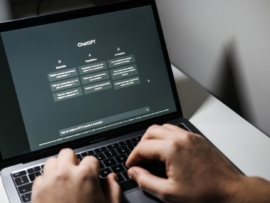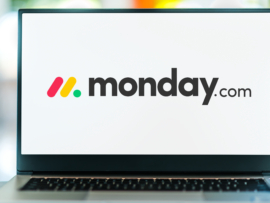If you’re looking to migrate to macOS and want to still be able to use Git as your version control system, you’re in luck because it can be easily installed. There are a few different ways Git can be installed, such as using Homebrew.
However, if you don’t want to take the time to first install Homebrew, there’s an even easier way to get Git installed on your Mac. Once installed, you’ll have the full power of Git at your fingertips, and it’ll only take running a single command to get it installed. The only thing you’ll need for this is a device running macOS; I’ll demonstrate the process on a MacBook Pro.
To get Git installed on your macOS device, first open the terminal app by clicking the Launchpad and typing terminal. When the terminal app appears, click on it to open. Once the terminal app is opened, install Git with the command xcode-select –install. You’ll be prompted to OK the installation and then be required to accept the license. Fair warning: This command will take a bit of time to complete, so let it run until you get your terminal window back.
Once the installation is complete, you can verify Git is now available by running the command git will to display the help content. Congratulations! You can now start using Git on your macOS device.
Subscribe to TechRepublic’s How To Make Tech Work on YouTube for all the latest tech advice for business pros from Jack Wallen.