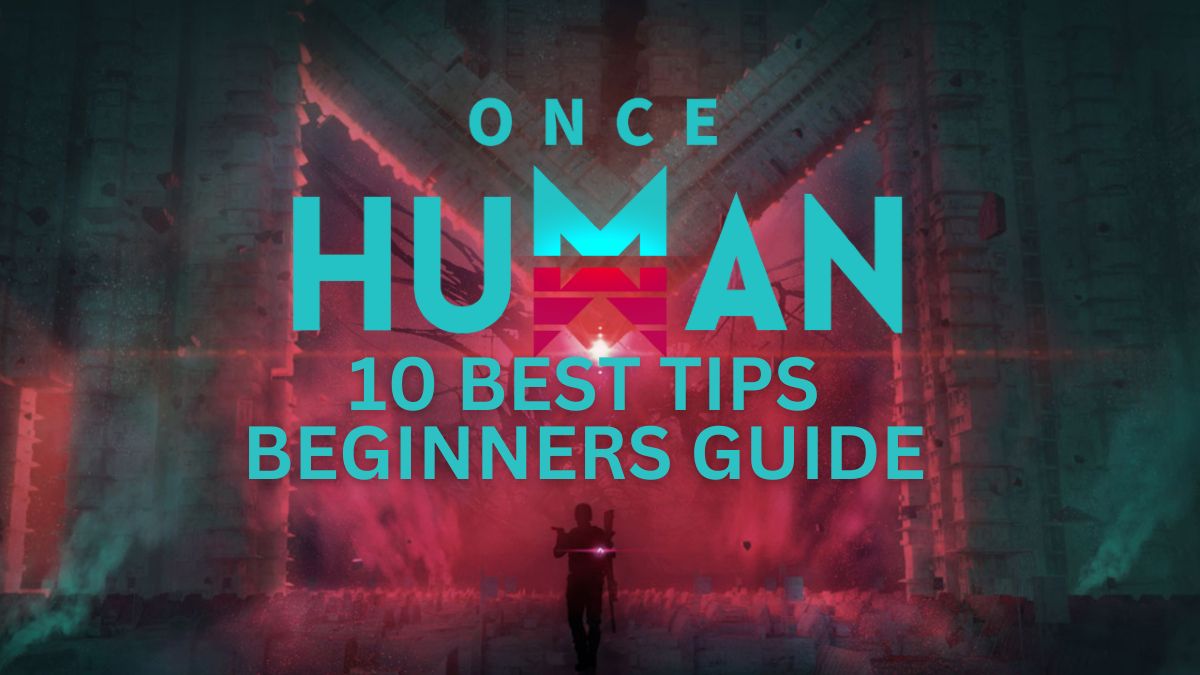Players used to have two options to redeem codes in Pokemon GO, but Niantic recently announced that in-app code redemption is no longer supported for Android users. But don’t worry, trainers, it’s still possible to redeem codes to get free promotional items via the Pokemon GO web store.
Each month, there are a handful of free goodies that trainers can redeem for Pokemon GO, from avatar items to special research. However, the recent changes to how codes can be redeemed have made this a little more confusing for players. Let’s review how to redeem codes in the Pokemon GO web store so you never miss a freebie.
Related: All Pokémon Go promo codes (February 2024)
How to Redeem Codes in Pokemon GO
Once upon a time, players could redeem codes directly in the “Shop” section of the Pokemon GO app. Niantic has officially announced they’re removing this feature for Android users, but it seems like they may be moving away from this option altogether.
In the last few weeks, I’ve consistently been unable to enter codes in the in-app store even on my iPhone, which means I had to hop over to the Pokemon GO web store to get ahold of that Ghost in the Machine Rotom Phone research.
So, it seems like the most reliable way to redeem codes in Pokemon GO moving forward will be the Web Store. If you’re new to doing things this way, let’s go over how to get it done.
How to Redeem Codes in the Pokemon GO Web Store
While it’s a bit of a pain not to be able to redeem codes in the app, using the Pokemon GO web store is fairly straightforward.
First things first, you’ll want to head over to the Pokemon GO web store in a browser. I like to do it from my computer, but you should be able to use the browser on your phone if you’re out and about.
Once you’re there, you should see the words “Offer Redemption” at the top righthand of the website banner. If you’re on mobile, you’ll need to hit the three horizontal lines next to “Sign In,” which will pull the Offer Redemption option.
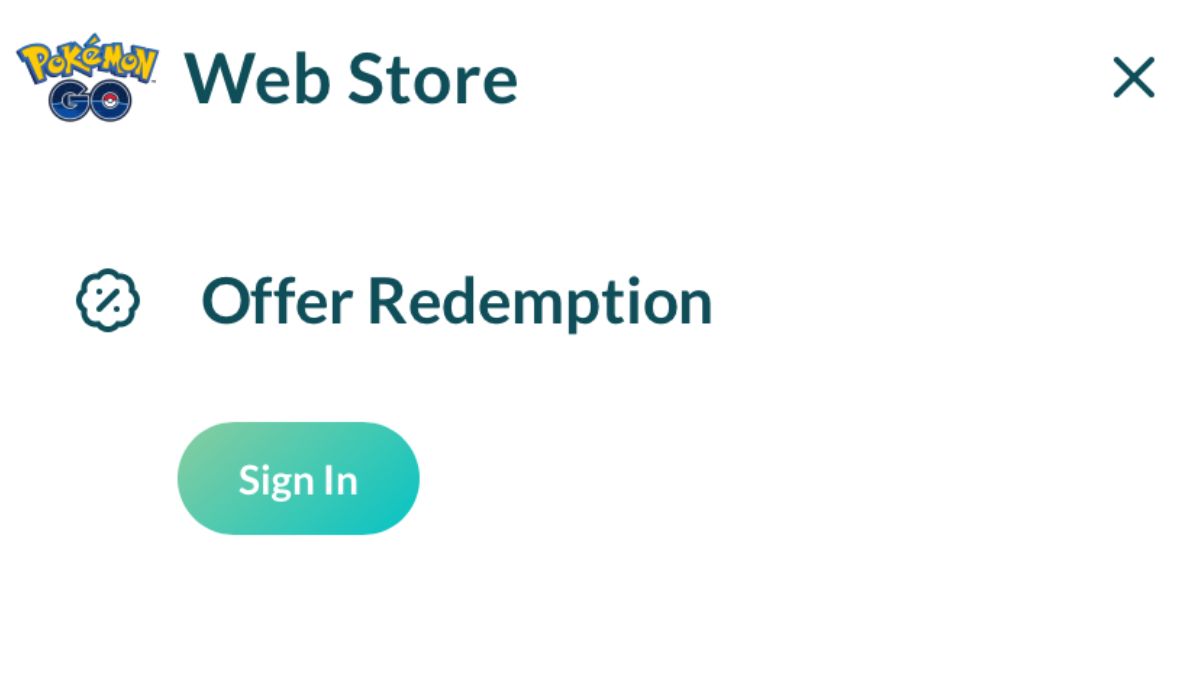
From here, you’ll need to sign in to your Pokemon GO account if you haven’t already. This may be the trickiest part of the process if you don’t remember your account info, so we’ll walk you through how to locate that info in the next section.
Once you’re logged in, the process is fairly simple. On the Offer Redemption screen, you’ll see your trainer information and an empty text box labeled “Enter Offer Code.” Type in the code you’re trying to redeem and hit “apply.”
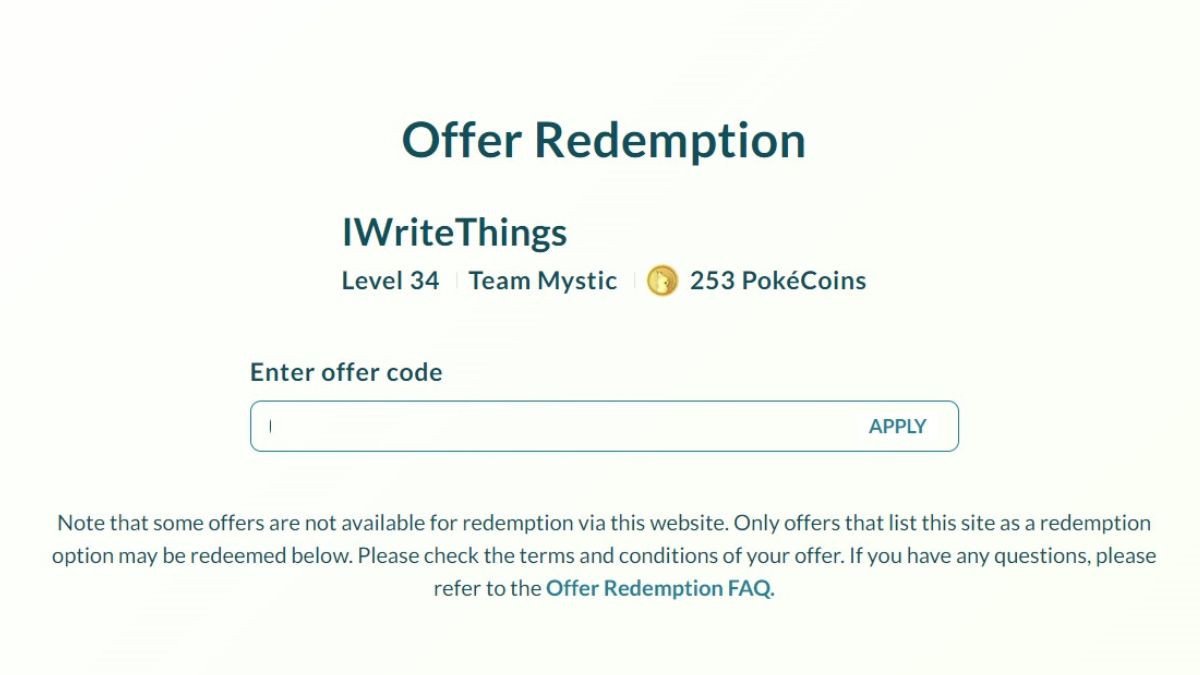
You will get a confirmation that the redemption was successful, and the item or research path should automatically appear in your Pokemon GO game the next time you log in. My phone usually pings with a notification right away confirming that I redeemed a code.
How to Locate Your Account Info in Pokemon GO
What if you don’t remember which account your Pokemon GO game is linked to? We’ve all been there, but luckily you can check this in your app. To find your account info, open up the Pokemon GO app and click on the PokeBall icon in the middle of your screen to open the menu.
On the top right, you should see a little gear icon and the word “Settings.” Click on this, and you’ll see a variety of gameplay options and information.
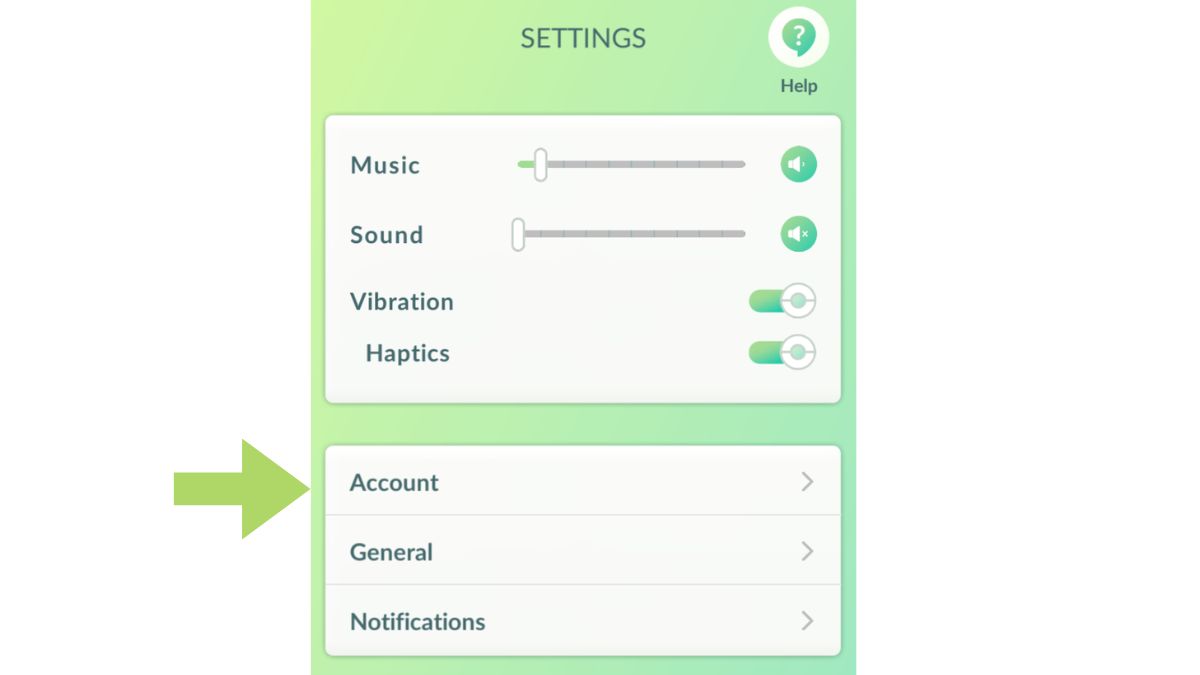
The second menu will have a section labeled “Account,” which is what we’re looking for. When you click on this, you’ll be able to see your username and any linked accounts that you have used to log in to Pokemon GO.
This should let you know whether you connected to the app via Google (and which email you used), Apple, Facebook, or the Pokemon Trainer Club. These are the same options you’ll use to log in to the Pokemon GO web store, so simply click the same option to log in and you should be able to redeem codes for free goodies in the app.